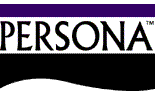



Persona Download Instructions
These instructions are applicable to Gardner, Inc., Gardner of Florida, and General Power Equipment.
- Please print these instructions before you start!
- If you have any Persona sessions open, close them now.
- If your default browser is not Microsoft Internet Explorer then cancel this process, launch Microsoft Internet Explorer and goto,'http://codis.gardnerinc.com'
Note: If you continue with a browser other than Microsoft Internet Explorer the prompts you see may not match these instructions.
- Delete any icons for Persona from your Desktop before you start.
- Click on this link Persona Setup
- You will get a window with 'Run, Save, or Cancel' buttons.
- Click the Run button.
- The Installer window will appear. Click 'Next' on each window, then click 'Install' and click 'Finish' on the last window.
- NOTE: If your virus protection software prevents you from installing Persona, disable the virus protection software and restart the Persona download.
BE SURE TO RE-ENABLE YOUR VIRUS SOFTWARE AFTER YOU HAVE COMPLETED THE PERSONA INSTALLATION.
- Next, click on the 'Start' button
- Then click on 'All Programs'
- Then click on 'Persona Windows Client'
- Then right click on Thin Term.exe
- Click on 'Send to'
- Click on 'Desktop (create shortcut)'. This will create a shortcut to ThinTerm.exe on the desktop.
- Go back to the Desktop and click on the ThinTerm shortcut icon. This will launch the Persona Session window.
- Click the Session 'Gardner Parts Connection' to highlight it and click the open Button. You should receive the Persona login screen for CODIS.
Click on this link for a User Guide
- REMINDER: IF YOU DISABLED YOUR VIRUS SOFTWARE, RE-ENABLE IT NOW.
Step-by-step Install Instructions available here if you need further help.

![]()

![]()